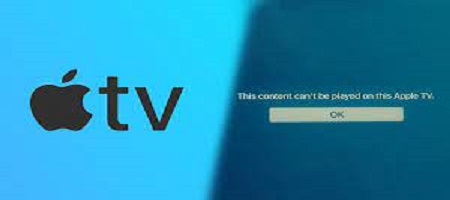Have you ever encountered the above Error while updating your Apple TV iTunes? If you want to know why iTunes Error Code 1604 occurs and how to fix it, keep reading ahead.
Apple TV iTunes Error 1604 usually relates to USB timing or hardware issue. It often happens when the sync between your Apple devices is not secure. When this Error occurs, your iOS device restoring process will cease progressing. Fortunately, there are ways to fix this Error. This guide will give you an insight into those solutions.
Fixes to resolve the Apple iTunes Error Code 1604
Besides Apple devices, Windows also faces iTunes Error Code 1604. For Windows, the resolutions might vary as per the program. So, let’s learn more about ways to fix Error 1604.
Fix 1: Check the device’s USB Port.
The first reason why Error 1604 occurs is due to the USB port. So, you must check your Apple TV’s USB port first. Do not use another cable; use the one you get with the device to ensure functionality and efficiency.
Do not connect the USB cable to the keyboard. Try out every available USB ports that might be available on the said device. After that, check the USB cable’s usability by plugging it into another computer.
Fix 2: Update the iTunes.
One must always use the latest version of any program or application. Since you are using iTunes, it makes sure to update whenever a new version launches. If the automatic update is not enabled, go to the device’s options and check for further updates. While you update it, the internet connection should be stable and robust. Once the update is complete, restart the Apple TV, and begin the restore process again.
Fix 3: Set your iPhone to DFU Mode
Follow the steps below to set your iPhone to DFU Mode:
- Link your iPhone to the computer and start your iTunes.
- Switch off your iPhone and turn it on again until you see the iTunes notification on the screen.
- Click the restore or update button to set your iPhone in DFU Mode.
Fix 4: Restore/update your iPhone without iTunes.
If the above fixes did not resolve the Apple TV iTunes Error Code 1604, there is an alternative to it. You can always find many third-party applications and platforms for said purpose. Here, apple repair Dubai technician will discuss using the PhoneRescue app for iOS. This alternative will help you update or restore your iPhone if there is no iTunes.
- Go to Apple App Store and download the PhoneRescue on your Mac or PC.
- Launch to program and connect your iPhone to it. On the program, choose the Restore option and opt for iTunes Backup.
- Now, select the data you want to keep backup of and restore.
- Finally, select “Recover to Computer” or “Recover to Device.”
To conclude, if you ever get the Apple TV Restore iTunes Error Code 1604, know that the issue is with the USB connection.