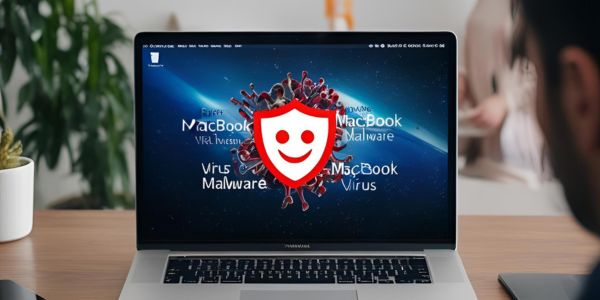Leading MacBook Service Centre Dubai, UAE
MacBook Repair Dubai has been the go-to choice for exceptional gadget repair services in the UAE for years. Our Apple-certified repairs are performed by trusted experts who only use genuine Apple parts, manufactured for Apple’s safety and Mac performance standards.
Our technician team helps you set up your Macbook, fix an existing Macbook issue, upgrade your MacBook memory, hard disk drive, and operating system, or maintain an entire Apple Mac network.
You will get every Mac solution you need, from the ultra-portable MacBook Air to the high-performance Mac Pro. We ensure your MacBook comes again in perfect condition.
We deliver unmatched expertise with unique techniques. We guarantee top-tier service every time. MacBook Repair in Dubai - where trust meets expertise, and your Mac gadgets are in the best tech hands.